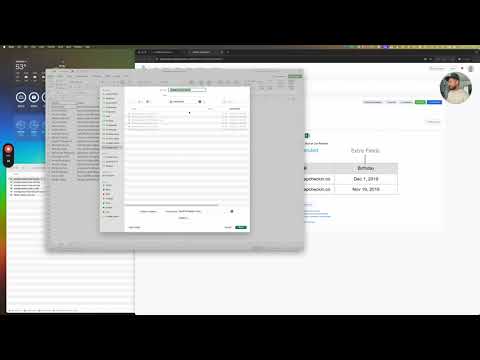In OneTap, you can import profiles from Excel without worry about duplicates, thanks to a built-in duplicate management system. It identifies duplicates by checking unique name and email or name and phone. When importing, OneTap automatically detects and merges duplicates into the same profile, preventing multiple entries for the same individual across events or days.
Note
Consistency in naming conventions (e.g., “Last, First” or “First Last”) is crucial for unique profile records. Including an email or phone identifier with the name helps ensure uniqueness, as many organizations have members or guests sharing a common email or phone (e.g., within a household). This approach prevents duplicate entries and maintains clear records.
Formulas for reference
You can use the following Excel formula to check the format of the name and switch it from “First Last” to “Last, First” only if needed:
=IF(ISNUMBER(FIND(" ", A2)) * NOT(ISNUMBER(FIND(",", A2))),
RIGHT(A2, LEN(A2) - FIND(" ", A2)) & ", " & LEFT(A2, FIND(" ", A2) - 1),
A2)
You can use this Excel formula to switch the name format from “Last, First” to “First Last” if there’s a comma, and otherwise leave it unchanged:
=IF(ISNUMBER(FIND(",", A2)), MID(A2, FIND(",", A2) + 2, LEN(A2)) & " " & LEFT(A2, FIND(",", A2) - 1), A2)
To trim any spaces at the beginning and end, you can wrap the formula with TRIM like this:
=IF(ISNUMBER(FIND(",", A2)), TRIM(MID(A2, FIND(",", A2) + 2, LEN(A2)) & " " & LEFT(A2, FIND(",", A2) - 1)), TRIM(A2))